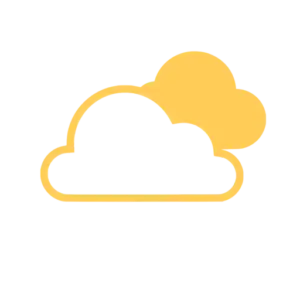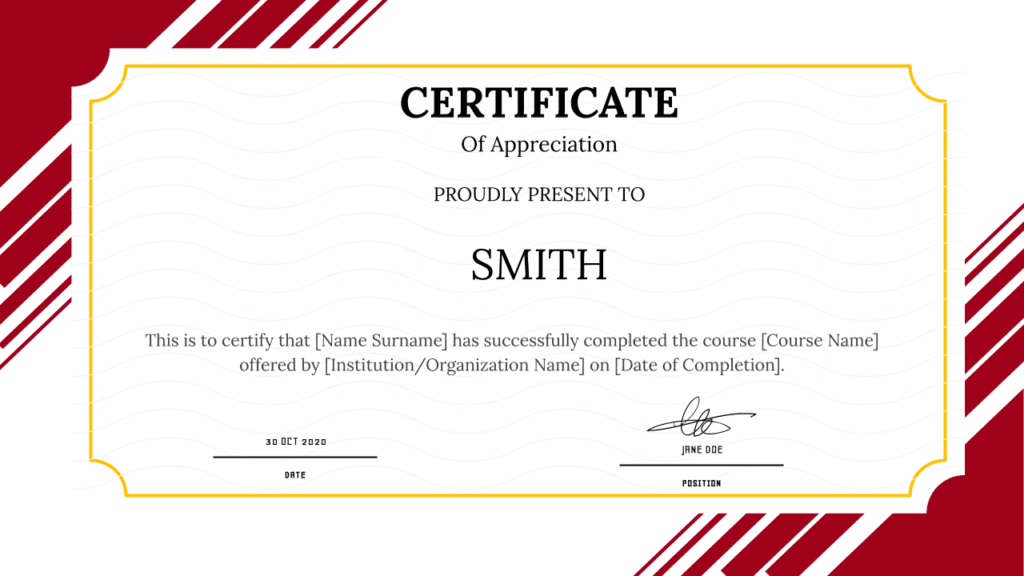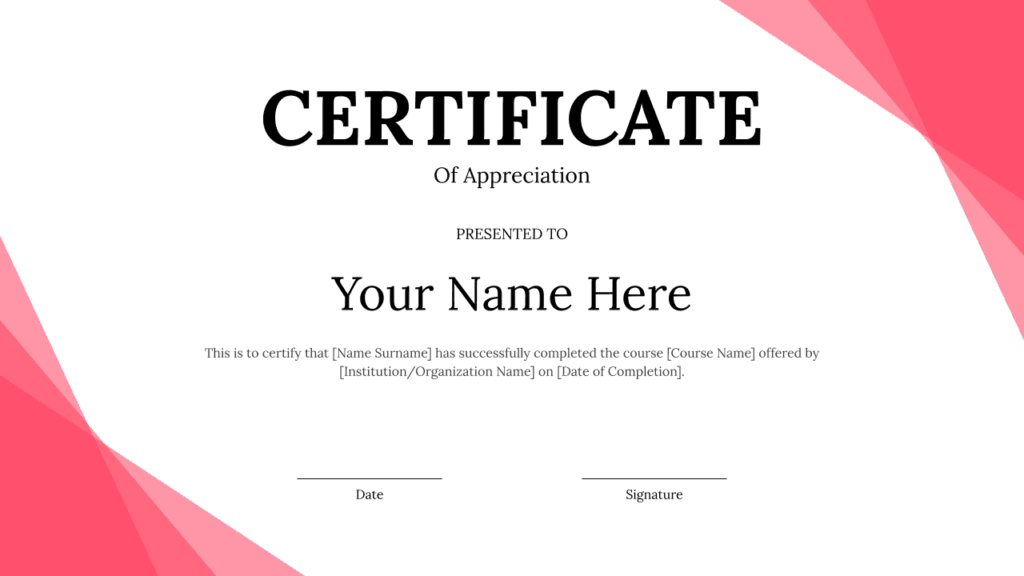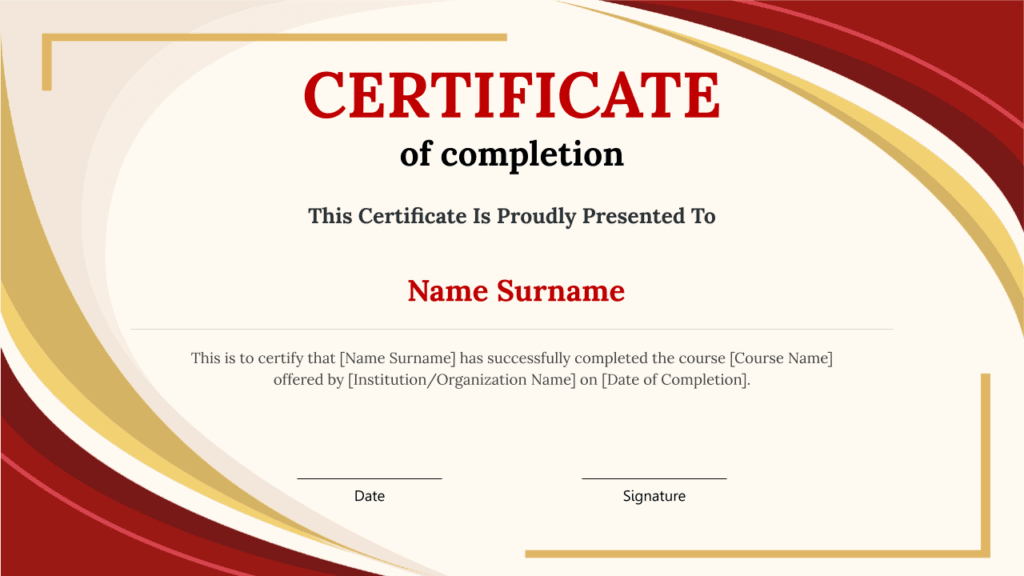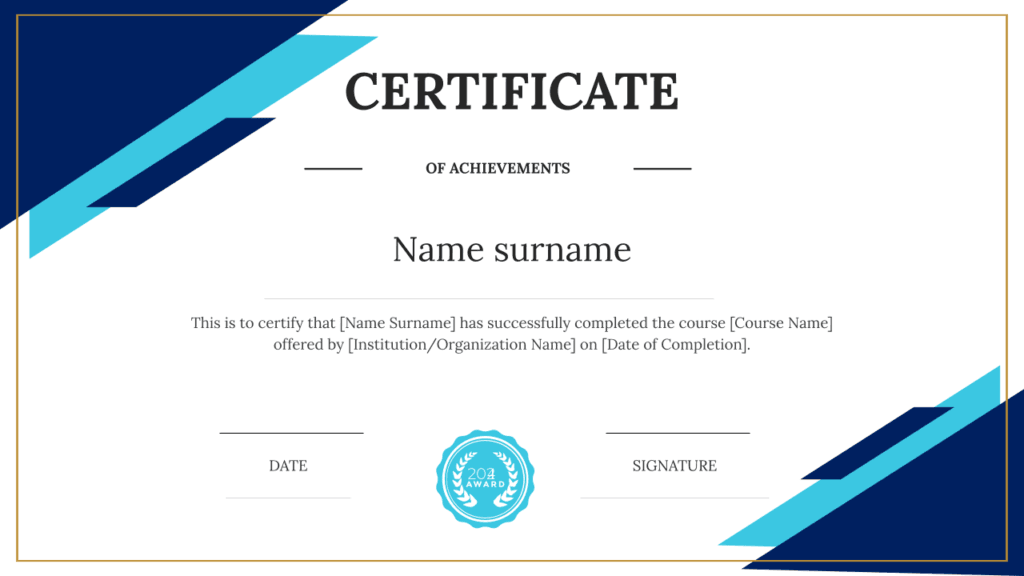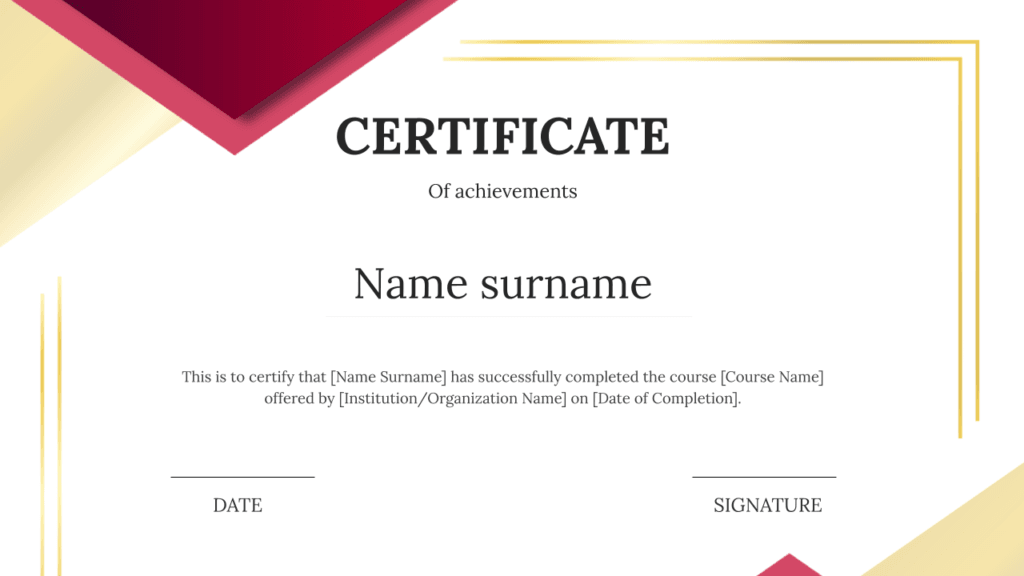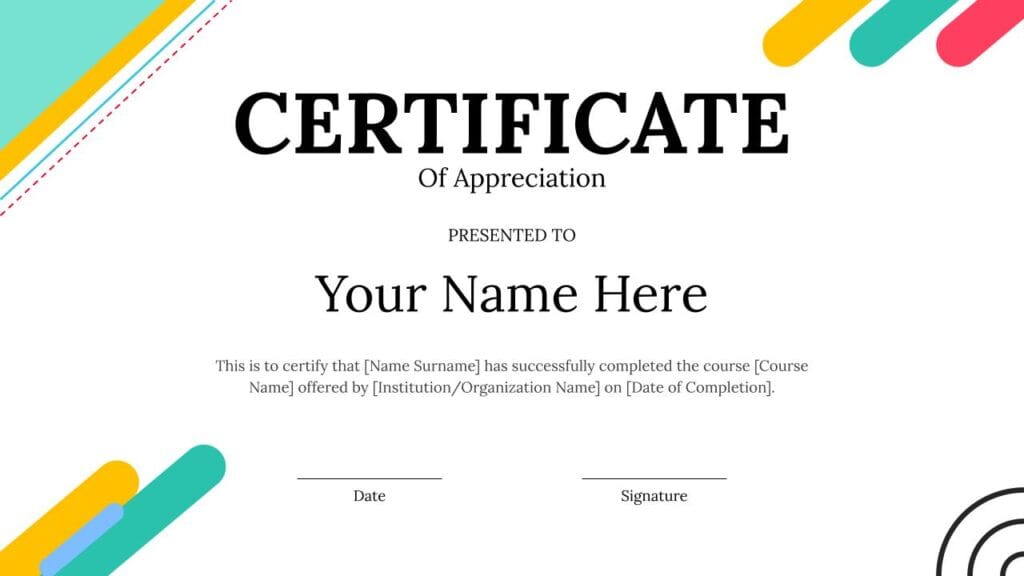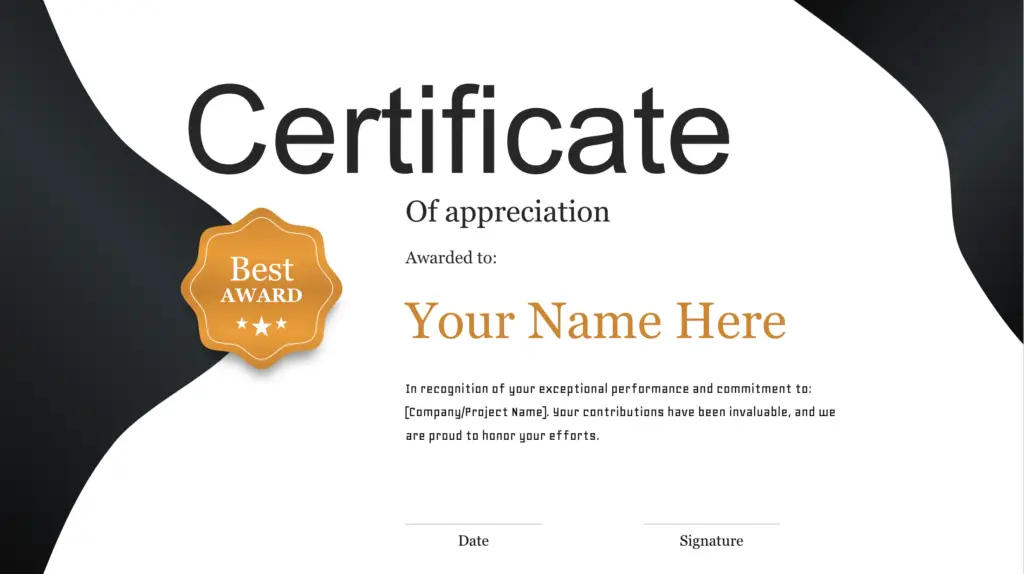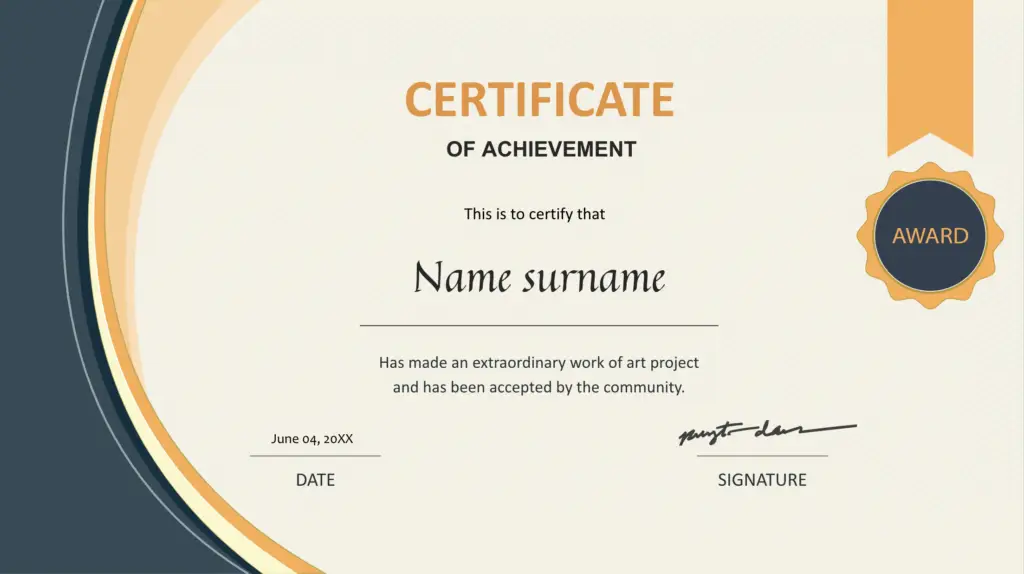Table of Contents
Share this article:
Generate certificates effortlessly in today’s fast-paced world, where recognising achievements is essential. Whether for educational purposes, corporate training, or special events, certificates serve as tangible acknowledgments of accomplishments. However, the traditional method of creating certificates can be time-consuming and tedious. Thankfully, with Google Sheets and the Document Generator Add-On, you can streamline the process and produce stunning certificates quickly in just five simple steps!
Step 1: Set Up Your Google Sheet
The first step to generate certificates effortlessly is to set up a Google Sheet that contains all the necessary information. Here’s how to get started:
- Open Google Sheets and create a new spreadsheet.
- Create columns for each piece of information you want on the certificate, such as:
- Name
- Date
- Course Title
- Certificate ID (if applicable)
Your Google Sheet might look like this:
| Name | Date | Course Title |
|---|---|---|
| John Doe | 2024-10-29 | Introduction to AI |
| Jane Smith | 2024-10-29 | Data Analysis 101 |
By organizing your data in this way, you set a solid foundation for the next steps in the process.
Step 2: Create Your Certificate Template
Now that your Google Sheet is ready, the next step is to design your certificate template. This template will include placeholders for the data you want to insert when you generate certificates. Here’s how to create your template:
- Open Google Docs or Slides and create a new document.
- Design the layout of your certificate, adding any decorative elements, logos, or branding.
- Insert placeholders where you want the data to appear. For example:
- “This certificate is awarded to <<Name>>”
- “Date: <<Date>>”
- “Course: <<Course Title>>”
These placeholders will automatically pull in data from your Google Sheet when you begin to generate certificates.
Step 3: Install the Document Generator Add-On
To automate the process of certificate creation, you’ll need the Document Generator Add-On. Here’s how to install it:
- Open your Google Sheet.
- Click on Extensions in the top menu.
- Select Add-ons > Get add-ons.
- Search for “Document Generator” in the Google Workspace Marketplace.
- Click on the add-on, then click Install and follow the prompts to grant the necessary permissions.
Once installed, you’re ready to connect your Google Sheet to the certificate template!
Step 4: Link Your Google Sheet to the Template
With the Document Generator Add-On installed, it’s time to link your data to the template. Follow these steps to generate certificates:
- Open your Google Sheet containing the data.
- Navigate to Extensions > Document Generator > Start to open the sidebar.
- Click on the Select Template button and choose the certificate template you created in Google Docs or Slides.
- Map the placeholders in your template to the corresponding columns in your Google Sheet. For instance, map <<Name>> to the Name column and <<Date>> to the Date column.
This linking process is crucial to ensure your data populates correctly in the generated certificates.
Step 5: Generate and Download Your Certificates
Finally, you can now generate certificates based on the data in your Google Sheet. Here’s how to complete the process:
- In the Document Generator sidebar, set how you want to name each certificate using markers. For example, you can name the files <<Name>>Certificate<<Date>>.
- Choose the destination folder in Google Drive where you want the certificates to be saved.
- Select the output formats you prefer, such as Google Docs or PDF.
- Click the Generate Documents button. The add-on will create a certificate for each entry in your Google Sheet and save them in the specified folder.
Conclusion
By following these five simple steps, you can effortlessly generate certificates that look professional and are tailored to your needs. This streamlined process not only saves time but also ensures that you can celebrate achievements with stunning results.
Ready to simplify your certificate creation? Start using Google Sheets and the Document Generator Add-On today, and discover how easy it is to generate certificates for all your recognition needs!
Want to See It in Action? See how it works now!
Template Samples for Certificate
To make your certificate creation process even more efficient, we’ve curated a selection of template samples that you can easily customise to suit your needs.
Feel free to explore these templates and customise them according to your preferences. Each template is designed to be easily editable, allowing you to tailor the font, colour scheme, and layout to fit your brand or organisation’s style. You can also use our Document Generator Add-On to further streamline the process by generating multiple certificates in minutes!
Ready to Generate Certificates Hassle-Free? Learn more about the Document Generator and start streamlining your certificate generation today!
Share this article: