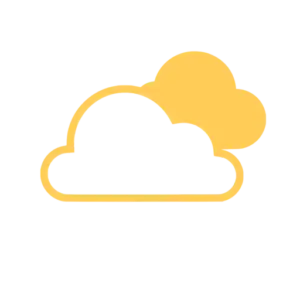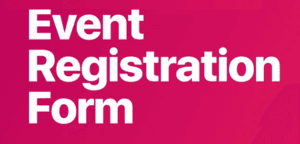Table of Contents
Share this article:
Organizing an event requires efficient registration management, and Google Forms provides an easy way to collect attendee details. However, generating personalized registration documents, such as confirmations or tickets, can be time-consuming. This is where the Document Generator Add-On simplifies the process by automatically creating customized registration documents.
In this guide, we’ll walk you through creating an event registration template using Google Forms and automatically generating personalized documents using the Document Generator Add-On.
Step 1: Create a Google Form for Event Registration
Google Forms is a free and user-friendly tool for creating registration forms. Follow these steps to set up your event registration form:
Open Google Forms and create a new form.
Add relevant fields for your event, such as:
Full Name (Short answer)
Email Address (Short answer)
Phone Number (Short answer)
Event Date (Date picker)
Ticket Type (Multiple choice or dropdown)
Additional Comments (Paragraph text)
Customize your form’s title and description to reflect your event details.
Click on the Settings tab and enable email collection if required.
Once your form is ready, click on the Responses tab and link it to a Google Sheet by selecting Link to Sheets.
Step 2: Design a Registration Template in Google Docs, Sheets, or Slides
To generate personalized registration confirmations or event tickets, you need a document template. You can create this in Google Docs, Google Sheets, or Google Slides.
Open Google Docs (or Sheets/Slides) and create a template for your registration confirmation.
Use placeholders (markers) that match the column names in your Google Sheet. For example:
Name:
<<Full Name>>Email:
<<Email Address>>Event Date:
<<Event Date>>Ticket Type:
<<Ticket Type>>
Customize the document with your event’s branding, logos, and relevant information.
Save the template in Google Drive.
Step 3: Automate Registration Document Generation with Document Generator
Once your form is set up and linked to a Google Sheet, follow these steps to use the Document Generator Add-On:
Open the linked Google Sheet that stores form responses.
Click on Extensions > Document Generator > Start to open the add-on in the sidebar.
Click Select Template and choose your pre-designed Google Docs, Sheets, or Slides template from Drive.
Set up the output file name using markers, such as
<<Full Name>>_Registration.Choose the destination folder in Google Drive where the generated documents will be stored.
Select the output format (Google Docs, PDF, etc.).
(Optional) Enable the Send via Email option to automatically send registration confirmations to attendees.
Click Generate Documents, and personalized registration confirmations will be created instantly!
Step 4: Enable Auto-Generation for New Registrations
For real-time automation, enable the auto-generation feature so that every new registration triggers document creation.
In the Document Generator Add-On, locate the Auto-generate for Form Responses option.
Click Enable, and the system will automatically generate registration documents for each new form submission.
Why Use Document Generator for Event Registration?
Time-Saving Automation: Eliminates manual work by generating documents instantly.
Custom Branding: Create professional-looking registration confirmations or event tickets.
Seamless Integration: Works with Google Forms, Sheets, Docs, and Drive.
Email Integration: Automatically send confirmations to registered attendees.
Flexible Output Options: Generate PDFs, Google Docs, or Sheets as needed.
Conclusion
Using Google Forms along with the Document Generator Add-On simplifies the event registration process. It allows you to collect attendee information efficiently and generate personalized registration documents effortlessly. Whether you’re organizing a webinar, workshop, or corporate event, this method ensures a smooth registration workflow.
Start using Google Forms with Document Generator today and streamline your event registrations!
Ready to boost your productivity? Try the Document Generator and streamline your workflow today!“
Share this article: